Title: Mastering Programming on iPad with Vim
In recent years, the iPad has evolved from a content consumption device into a powerful tool for content creation, including programming. With the right setup and tools, you can effectively use Vim, a highly configurable text editor, for programming on your iPad. Here's a comprehensive guide to mastering programming on iPad with Vim:
1. Setting Up Your iPad for Development:
Before diving into Vim programming, you need to set up your iPad for development. While the iPad's native capabilities are limited compared to traditional development environments, you can overcome these limitations with the following steps:
Install a Terminal Emulator:
Apps like "Blink Shell" or "iSH" provide a Unixlike terminal environment on your iPad, essential for programming.
Enable SSH:
Secure Shell (SSH) allows you to connect remotely to other computers. You can set up an SSH server on your development machine and connect to it from your iPad using a terminal emulator.
Install Required Packages:
Depending on your programming language of choice, you may need to install additional packages and dependencies using package managers like Homebrew or apt.2. Installing Vim on iPad:
Once you have a terminal emulator set up, you can install Vim, a popular text editor among programmers, on your iPad. Follow these steps:
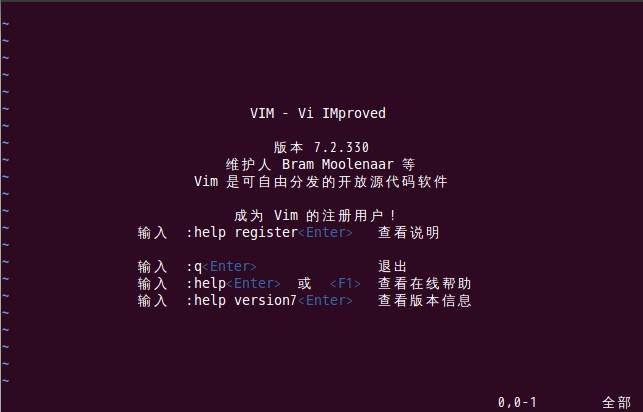
Using Package Managers:
If your terminal emulator supports package managers, you can install Vim directly from them. For example, on iSH, you can use `apk add vim`.
Compiling from Source:
Alternatively, you can compile Vim from source directly on your iPad if you have the necessary development tools installed. This method provides more flexibility in customizing Vim to your preferences.3. Configuring Vim for iPad Development:
Vim is known for its extensive customizability through configuration files. You can tailor Vim to suit your programming needs on the iPad by:
Creating a .vimrc File:
Start by creating a `.vimrc` file in your home directory or using a file manager app. This file allows you to specify Vim settings, key mappings, and plugin configurations.
Installing Plugins:
Vim offers a vast ecosystem of plugins to enhance your coding experience. You can install plugins for syntax highlighting, code completion, version control integration, and more. Tools like Pathogen or VimPlug simplify the plugin management process.
Optimizing for Touch Input:
Since the iPad lacks a physical keyboard, you may need to optimize Vim for touch input. Consider remapping keys or using specialized plugins designed for touch interfaces.4. Mastering Vim Productivity Techniques:
Vim's efficiency lies in its keyboardcentric approach and powerful editing commands. To maximize your productivity when programming on iPad with Vim, practice the following techniques:
Modal Editing:
Vim operates in different modes (normal, insert, visual, etc.), each serving a specific purpose. Learn to switch between modes seamlessly to perform various editing tasks.
Navigating Files and Buffers:
Vim offers multiple ways to navigate files and buffers, such as using buffer commands (`:ls`, `:bnext`, `:bprev`) and split windows (`:split`, `:vsplit`).
Utilizing Macros:
Macros allow you to record and replay sequences of commands, automating repetitive tasks. Mastering macros can significantly speed up your workflow.
Exploring Vim Commands:
Vim provides a vast array of commands for text manipulation, search and replace, file management, and more. Familiarize yourself with essential commands and gradually expand your repertoire.5. Embracing the iPad Development Workflow:
Programming on the iPad with Vim requires adapting to a different workflow compared to traditional desktop environments. Embrace the following practices to make the most of your iPad development experience:
Cloud Storage Integration:
Leverage cloud storage services like iCloud, Dropbox, or Google Drive to synchronize your code across devices seamlessly.
Version Control:
Use Git or other version control systems to track changes to your codebase and collaborate with others effectively. Git clients like Working Copy or GitJournal are available on iPad for managing repositories.
Stay Updated:
Keep abreast of new developments in iPadOS, terminal emulators, Vim, and programming tools tailored for iPad. Regularly updating your software ensures access to the latest features and improvements.Conclusion:
Mastering programming on iPad with Vim requires patience, practice, and a willingness to adapt to a different development environment. By setting up your iPad for development, installing and configuring Vim, mastering productivity techniques, and embracing the iPad development workflow, you can harness the full potential of your iPad for programming tasks. With dedication and persistence, you can become proficient in programming on iPad using Vim as your primary editor.
版权声明
本文仅代表作者观点,不代表百度立场。
本文系作者授权百度百家发表,未经许可,不得转载。











