Title: Mastering tmux for Efficient Terminal Workflow
Introduction
tmux is a powerful terminal multiplexer that allows you to manage multiple terminal sessions within a single window. It enables you to detach and reattach sessions, split windows, and run processes in the background, making it an invaluable tool for improving your workflow efficiency. In this guide, we'll delve into the world of tmux programming, exploring its key features and providing tips for harnessing its full potential.
1. Understanding tmux Basics
Before diving into tmux programming, it's essential to grasp its fundamental concepts:
Sessions
: A tmux session is a container for one or more windows.
Windows
: Each session can contain multiple windows, which are analogous to tabs in a web browser.
Panes
: Windows can be split into multiple panes, allowing you to view and interact with multiple terminal sessions simultaneously.
Key Bindings
: tmux provides customizable key bindings for navigating between sessions, windows, and panes.2. Customizing tmux Configuration
tmux offers extensive customization options through its configuration file, typically located at `~/.tmux.conf`. Here are some common customizations:
Key Bindings
: Modify default key bindings to suit your preferences and workflow.
Status Bar
: Customize the appearance of the status bar to display information such as session name, window list, and system status.
Theme
: Install and configure tmux themes to enhance visual aesthetics and readability.3. Creating and Managing Sessions
Creating Sessions
: Use `tmux newsession` command to create a new tmux session with a specified name.
Detaching and Attaching
: Detach from a tmux session using `Ctrl b d` and reattach later using `tmux attachsession`.
Listing Sessions
: View a list of existing tmux sessions with `tmux listsessions`.4. Working with Windows and Panes
Creating Windows
: Add new windows to a session with `Ctrl b c`.
Navigating Windows
: Switch between windows using `Ctrl b n` (next) and `Ctrl b p` (previous).
Splitting Panes
: Divide a window into panes horizontally (`Ctrl b "`) or vertically (`Ctrl b %`).
Resizing Panes
: Adjust the size of panes using `Ctrl b Arrow Keys`.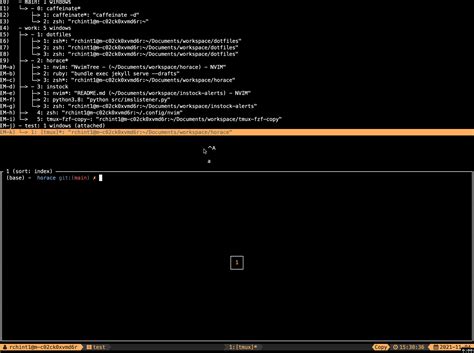
5. Automating Tasks with tmux
tmux can streamline repetitive tasks by automating them with scripts or tmux commands:
Scripting
: Write shell scripts or use tools like `tmuxp` to automate tmux session setup and window management.
tmux Commands
: Utilize builtin tmux commands to create, manipulate, and control sessions, windows, and panes programmatically.6. Integrating Plugins and Extensions
Extend tmux's functionality with plugins and extensions:
Tmux Plugin Manager (TPM)
: Simplifies the installation and management of tmux plugins.
Powerline
: Enhances the status bar with additional information and visual elements.
tmuxresurrect
: Persists tmux sessions across system reboots, allowing you to resume exactly where you left off.Conclusion
Mastering tmux programming can significantly improve your terminal workflow, enabling you to manage multiple sessions, windows, and panes with ease. By customizing key bindings, configuring the status bar, and automating tasks, you can tailor tmux to suit your specific needs and boost productivity. With practice and experimentation, you'll unlock the full potential of tmux and revolutionize your terminal experience.
版权声明
本文仅代表作者观点,不代表百度立场。
本文系作者授权百度百家发表,未经许可,不得转载。











